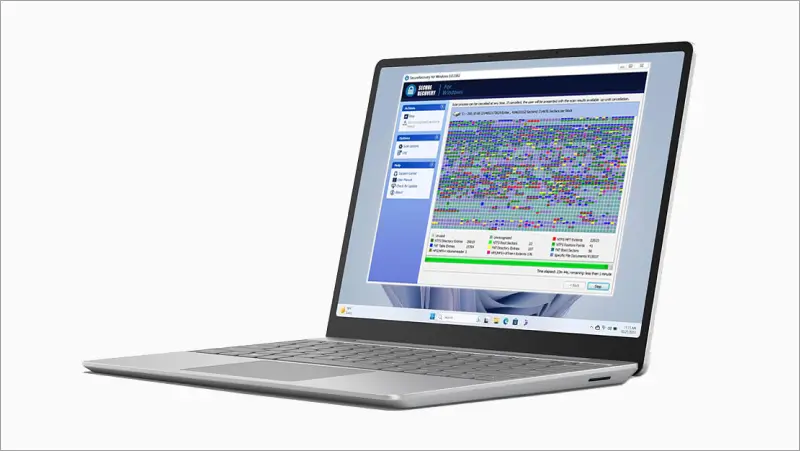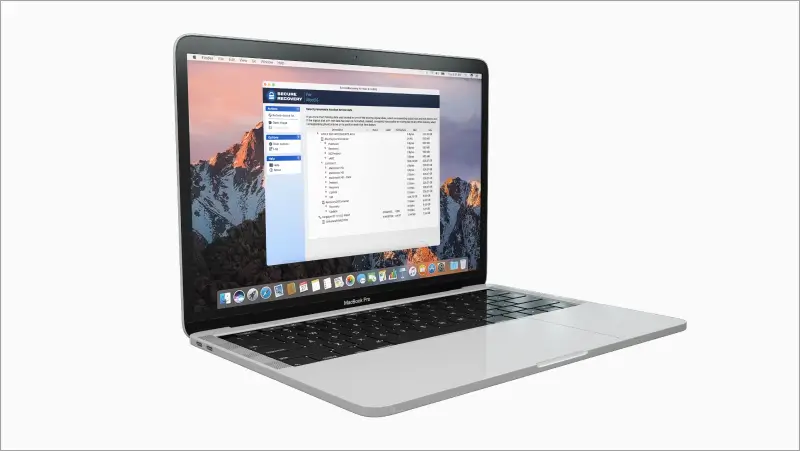Data recovery software is a quick, effective method to restore files from straightforward logical errors. These errors range from deleted data or accidental formatting to damaged partitions and file systems. The best software can resolve logical data loss right away.
Our experts explain this software in-depth and provide a step-by-step guide for a reliable solution.
Key Features of Effective Data Recovery Software
The most effective data recovery programs can address a number of potential problems. You may not know why you lost data. Or you may need to recover several file types. In these situations, flexible software could be the difference between restoring your files and persistent data loss.
We recommend the following features when looking for data recovery software:
- User-friendly interface
- Diagnostics to determine the safety of software
- Support for many file formats and failure types
- Deep scan capabilities
- Free preview options
These attributes help maximize the odds of a full recovery and minimize the risk of permanent data loss.
SecureRecovery® Data Recovery Solution For Windows or macOS
Our data recovery software is carefully designed to retrieve, repair, and restore files on HDDs, SSDs, flash drives, and more. It works for many scenarios like accidental deletion, corrupted file systems, virus or malware attacks, formatted drives, bad sectors, system crashes, partition loss, most device failures, and file system conversion errors.
We developed versions that are tailored to Windows and macOS users. No matter your OS, the program can recover many file types in the event of logical data loss.
Advantages of SecureRecovery®
SecureRecovery® is among the most advanced and successful software available because of its state-of-the-art engine. Its algorithms are able to scan deeper and quicker than other data recovery tools. Yet, anyone can still run the software to restore their important data.
These are some advantages of using SecureRecovery® to regain access to files:
- Easy to use. You do not need specific knowledge or skills to run the software. Each screen clearly explains the process and next steps. It also includes a detailed guide to reference.
- Free demo. You can try the product before you buy it. This trial allows you to explore key features and highlights the software’s capabilities.
- Built-in diagnostic. The tool checks the drive’s condition and shows whether it is safe to proceed with a scan. A green status represents a healthy device. Yellow signifies degraded storage, which demands extreme caution. Red indicates a drive with physical damage.
- Custom scans. It has the option to select a quick search or full scan. In addition, you can manually set the program’s parameters if you want. The user has complete control over the experience.
- Powerful algorithms. The software uses proven techniques to locate, retrieve, and restore lost data or deleted files. It can analyze a range of file systems and signatures and piece together fragments to rebuild data.
- File preview. You can preview a list of recoverable data after the tool completes its scan. Choose to restore files and folders together or separately.
- Imaging support. The tool allows users to create a bit-by-bit copy of the drive’s contents. This image can serve as a backup or restore point to reverse data loss or assist in system migration.
SecureRecovery® is a versatile software solution for various data loss events.
How To Use SecureRecovery®
Our software is simple and works with most Windows and macOS versions. You do not need any special skills to run the program and get results. This method of data recovery software puts users in control of restoring their lost or deleted files.
Simpley download the version specific to your operating system and run the software.
SecureRecovery® offers a demo version where a portion of files are recovered. You can purchase a license and download the full results.
For more information on how to use this software on Windows, visit our in-depth guide: how to recover files on Windows with SecureRecovery® for Windows.
SecureRecovery® for Windows Specs:
- Compatible with 32-bit and 64-bit systems from Windows 2000 to Windows 11.
- Also compatible with Windows Server 2003 and newer platforms.
- Works with NTFS, exFAT, FAT, and HFS Plus file systems, including compressed and encrypted versions.
- Recognizes over 100 file types for archives, disk images, databases, documents, images, audio, video, and more.
- Requires at least 1 GB of free space, 256 MB of RAM, and admin privileges.
SecureRecovery® for Mac Specs:
- Compatible with systems from Mac OS X Snow Leopard to macOS Sonoma.
- Works with Macs running on Apple Silicon, Intel, and PowerPC G5 or G4 processors.
- Works with APFS, HFS Plus, exFAT, FAT, and NTFS file systems.
- Recognizes over 100 file types for archives, disk images, databases, documents, images, audio, video, and more.
- Requires enough free space to save the recovered files, at least 256 MB of RAM, and admin privileges.
Learn how to recover files on Macs with SecureRecovery® for Mac in our thorough guide.
Frequently Asked Questions
Can SecureRecovery® help me?
In many cases. SecureRecovery® provides a seamless user experience by blending easy-to-use software with powerful features. It is equipped with advanced algorithms to handle most logical data loss scenarios on a wide range of storage. As a result, the tool is an affordable method to recover lost data or deleted files on Windows and macOS.
How can I get the best results?
Follow our detailed guides on SecureRecovery® for Windows and Mac to maximize the amount of recovered data.
What is the difference between Quick File Search and Full Scan?
Quick File Search scans the drive for lost data in a matter of minutes. Full Scan is a much deeper search for file signatures for every byte on the drive or partition. It can last hours. The mode you choose depends on the nature of data loss. It often makes sense to start with a Quick File Search and proceed with a Full Scan if needed.
What if the file system’s metadata is gone?
Success varies based on the extent of damage within the file system. Metadata contains file locations, names, and attributes. This info is essential to successful data recovery. Without metadata, the software might scavenge the drive and recover files with generic names and folder structures. A professional service is a great choice if you need to restore files with missing metadata.
Will SecureRecovery® work if I use a drive on Windows and Mac?
Yes. SecureRecovery® works with most versions of Windows and Macs. Check each program’s specs to see if it supports your system.
How do I receive the registration key?
Our secure automated servers generate a registration key and send an email to the account provided in the order. If you have not received an email within 3 hours, please make sure:
- You entered the correct email address.
- Your spam filter allows our securesoftware.com domain.
You can contact us and we would be happy to re-send your key in case of issues.
Common Challenges for Data Recovery Software
Certain conditions can limit the effectiveness of these tools. Complex data loss situations may require a more advanced, customized approach.
The following challenges could pose a problem when retrieving data from a storage device:
- Physical damage. Software cannot repair and recover files from damaged or defective media.
- Overwritten data. No program can restore lost files once the drive writes new data in the space they occupied.
- Specialized functions. Processes like the TRIM command on SSDs often purge deleted data from unused cells before users can perform a scan.
- Extensive file corruption. A corrupted file system could present problems if data structures have
- Severe fragmentation. Sometimes, algorithms might struggle to locate file fragments scattered across the device.
- Complex storage. The tool may not detect custom RAID levels or proprietary file formats.
- Human error. Misuse, such as downloading software or saving recovered files to the affected drive, could result in permanent data loss.
- Malicious software. The presence of ransomware or other malicious software can impact the program’s scanning capabilities.
Despite these constraints, SecureRecovery® remains an excellent option for dealing with common causes of data loss.