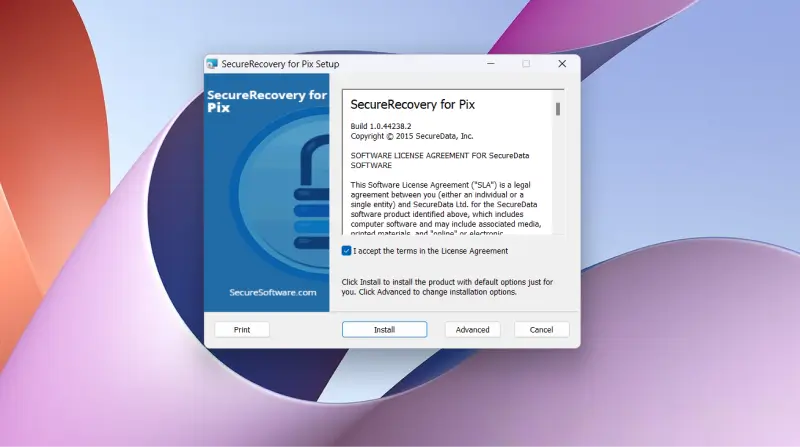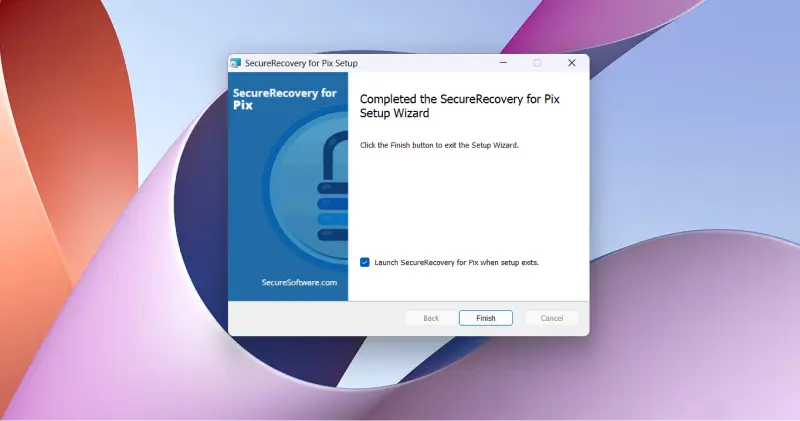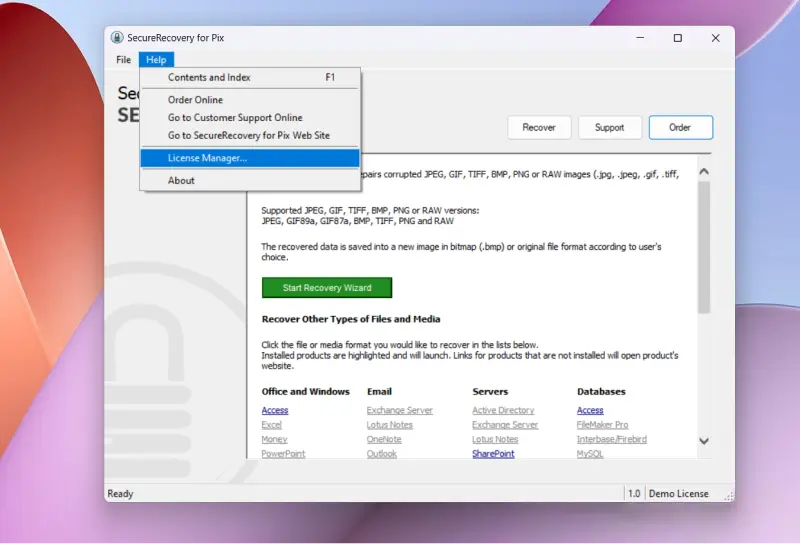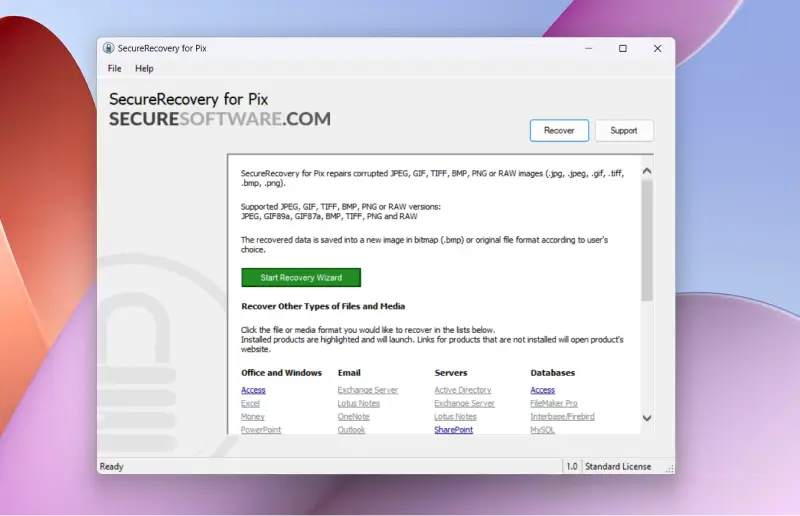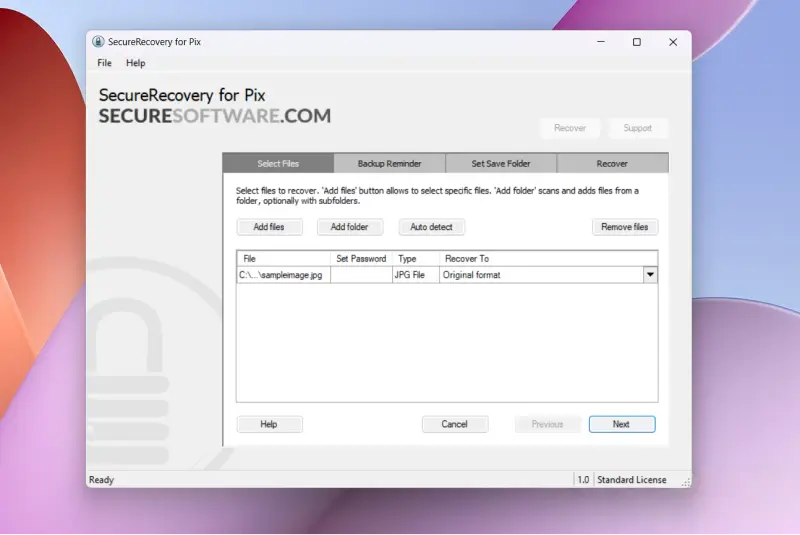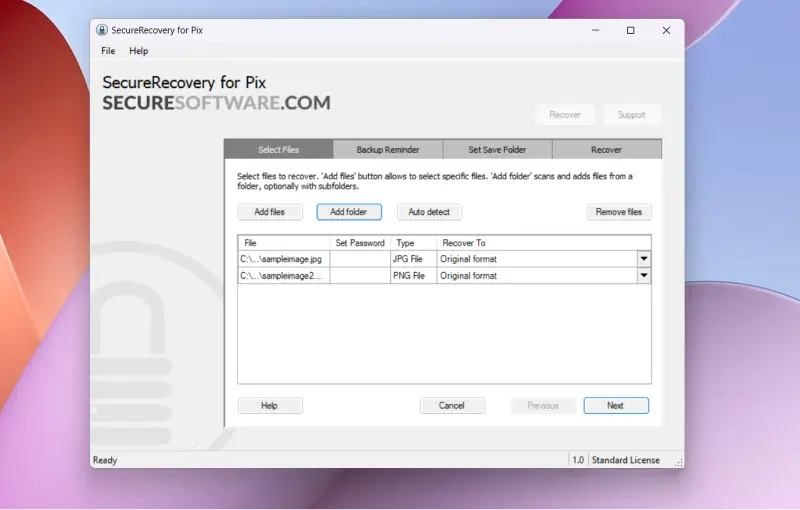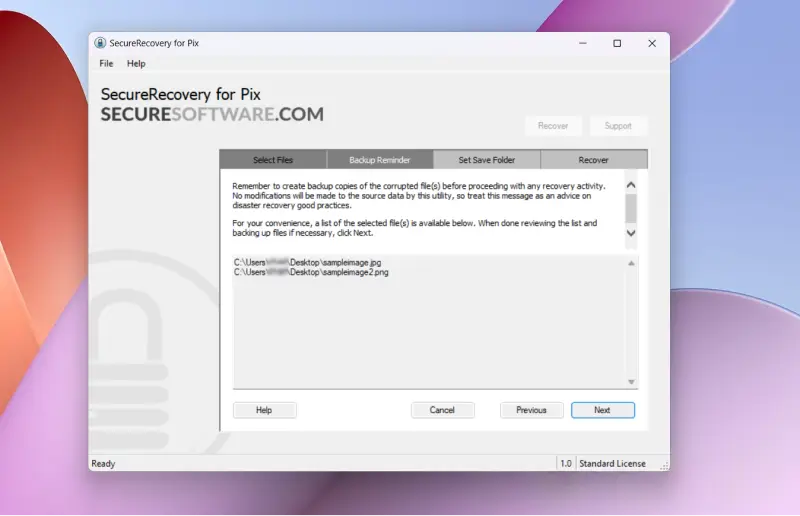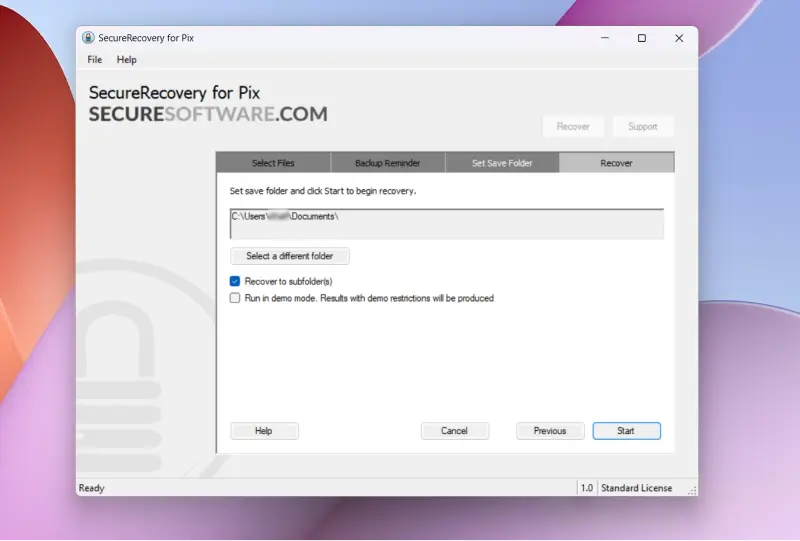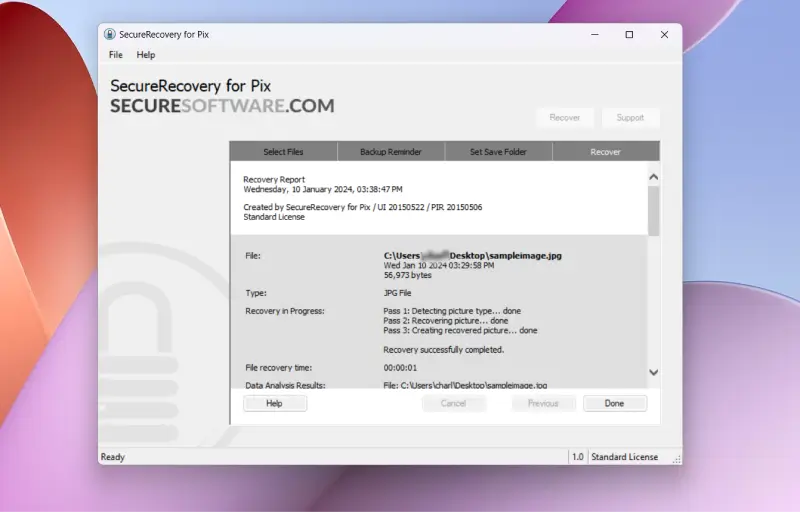The act of recovering deleted photos with software is typically a two-step process. First, you run data recovery software to retrieve photos from the storage device. Then, the robust file repair tool to address corruption and restore the original image.
Now, you can complete both steps with the same program.
SecureRecovery® For Pix is an all-in-one solution for reclaiming photos. The file recovery software has advanced algorithms to locate lost pictures and rebuild corrupted data. It can even recover the rich details of RAW files. These features make it the ideal tool for people with deleted data, corrupted files, and other logical failures.
Learn more about how to recover deleted files and restore photos below.
Common Causes of Data Loss
Here is a list of data loss scenarios that SecureRecovery® for Pix often resolves:
- Human Error: Accidental deletion and formatting is one of the most common data loss events. It can even involve changing the photo’s file format to an unsupported extension.
- Malware: Malicious software, such as viruses and ransomware, frequently corrupts, deletes, or modifies files once it infects a storage device.
- Software Conflict: File corruption also occurs with bugs and incompatible programs or plug-ins.
- Power Surge: A sudden spike while saving data can cause a corrupted file system and damage stored photos.
Luckily, all of these errors are fixable.
How To Restore Photos With Built-In Tools or Backups
Sometimes, you can restore lost photos using operating system tools or backups.
Step 1: Check the PC’s Recycle Bin or Mac’s Trash
Your computer stores recently deleted files for a period of time before erasing them. This temporary storage is known as the Recycle Bin on Windows and Trash on macOS. The folders’ contents become permanently deleted files once emptied. However, you can still retrieve these photos through other means.
Step 2: Restore From Backup
Backups are another option when files are missing or will not open. Browse your local backups or cloud service to see if it contains the important data.
Step 3: Recover Data With File History (Windows) or Time Machine (macOS)
Your native backup mechanism may help in some cases. If enabled, File History and Time Machine can allow users to quickly restore the previous version of the photo after an error.
How To Use SecureRecovery® For Pix To Restore Photos
The right software can be the difference between permanent data loss and a full recovery.
SecureRecovery® For Pix is file recovery software that lets users recover lost photos and repair any corruption. The two-for-one solution supports JPEG (.jpg and .jpeg), PNG (.png), GIF (.gif), TIFF (.tiff), BMP (.bmp), and RAW (.raw) formats.
The software preserves color depth and the original dimensions of your file. Photos can be saved in their original formats, or users can select Bitmap (.bmp). And, thanks to its simple interface, the recovery process is quick and painless.
Our utility works with equipment from the following manufacturers for RAW files:
- Sony
- Panasonic
- Nikon
- Canon
- Fuji
- And more
Step 1: Install Software
Download SecureRecovery® For Pix. The software is compatible with most versions of Windows and macOS and requires less than 10 MB of storage space. Permit the program to make changes if prompted. Read the license agreement.
Click Install.
Note: Do not install the software to the drive containing lost images. Doing so could overwrite your photos.
Select Launch SecureRecovery® For Pix once the installation is complete and click Finish.
The free demo offers a chance to try the software before you buy it. However, you will need the full version to recover deleted photos or repair file corruption. You can purchase a license key at any point.
To register your license:
- Click Help in the upper-left corner.
- Select License Manager.
- Enter your license key.
The full range of SecureRecovery® For Pix features will become available.
Step 2: Select Image Files To Recover
Click Start Recovery Wizard in the main window. The landing page also includes a list of file types for recovery. Choosing a file type will select the relevant utility.
Navigate to the desired file and then click Open.
You also have the option to restore multiple files or entire folders at the same time.
Step 3: Choose File Format For Recovered Images
You can decide between a number of recovered file outputs. Choosing the original file means the new data will keep the same format as the corrupted file. Alternatively, you can use the drop-down menu to select a new file type for the image file. Choices include JPEG, GIF, TIFF, BMP, or PNG.
You can even set a password to restrict access to the recovered photos if needed.
Click Next when ready.
Note: The Auto Detect option locates lost data that you might want to include in the recovery process. This feature is very useful if corruption occurs throughout the file system.
We strongly recommend that you back up your files, including corrupted data, before starting the process. A backup is critical if you will need expert assistance.
Click Next to proceed.
Step 4: Set Destination Folder and Restore Photos
You will need to set a destination folder to save the recovered image. You will be offered a destination like C:\Users\[Name]\Documents by default, but you can choose any location, including external media.
Click Start to begin the process.
The photo file repair will finish shortly.
You will be shown a recovery report and activity log when the process is finished.
Check the example report below:
Congratulations. You have successfully recovered and repaired your photo. A higher score on the assessment indicates better conditions for recovery. The recovered photo may have a smaller file size than the original image. That’s because the tool sometimes encounters sequences of damaged data and fills them with blank space to preserve file integrity.
Contact Secure Data Recovery Services if you need an expert to develop a custom solution and restore priceless memories or projects.
Frequently Asked Questions
What is a corrupted image?
A corrupted file is damaged and rendered inoperable due to factors including power surges, system crashes and errors, human mistakes, file integrity problems, malware, and more.
What does a corrupted file look like?
You will often see system and file errors if you attempt to open a corrupted image file. For example, this may include error messages stating that the document or file could not be opened. You may also find that there is no response to requests to open corrupted files.
Is backing up important?
It is crucial that you maintain a frequent backup cycle for your valuable data. Many of us now store otherwise irreplaceable image and photo files in digital formats.
If image and photo files become corrupted or are accidentally deleted, you can use backups to restore them quickly and without fuss. However, to avoid file corruption caused by power or system crashes, you should consider storing your backups away from your primary system, such as in the cloud or local storage.
In cases where no backups are available, a secure, effective tool like SecureRecovery® For Pix to retrieve data and repair your files.