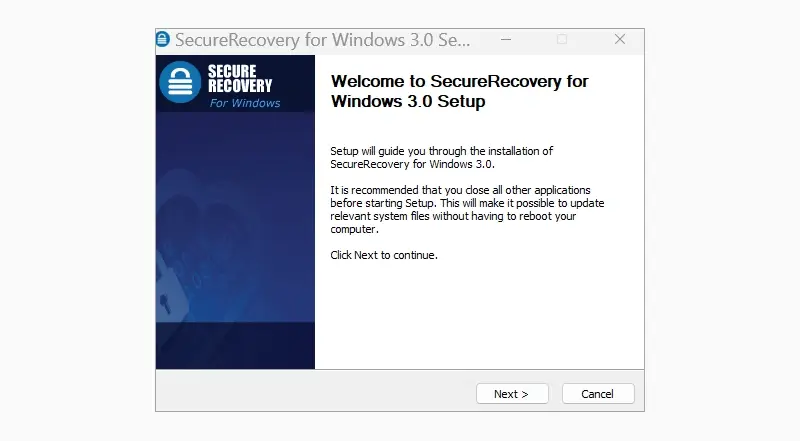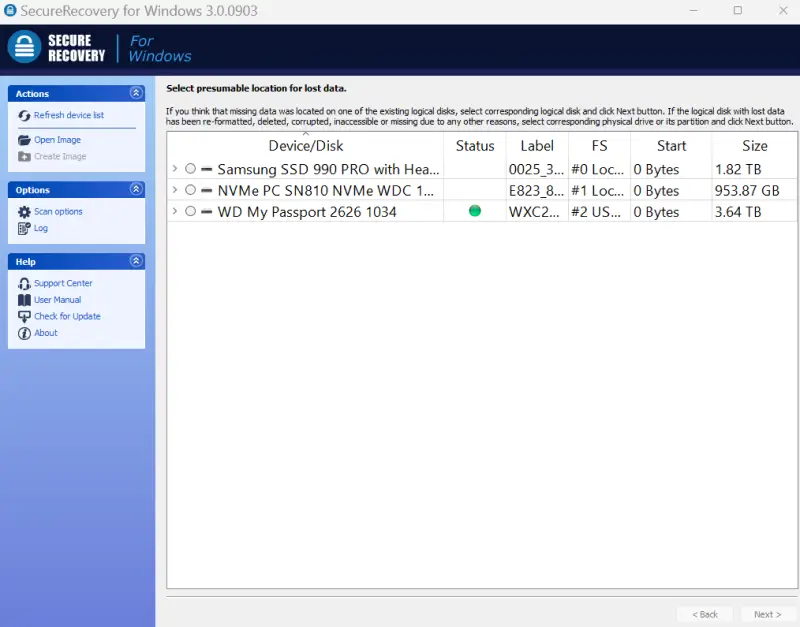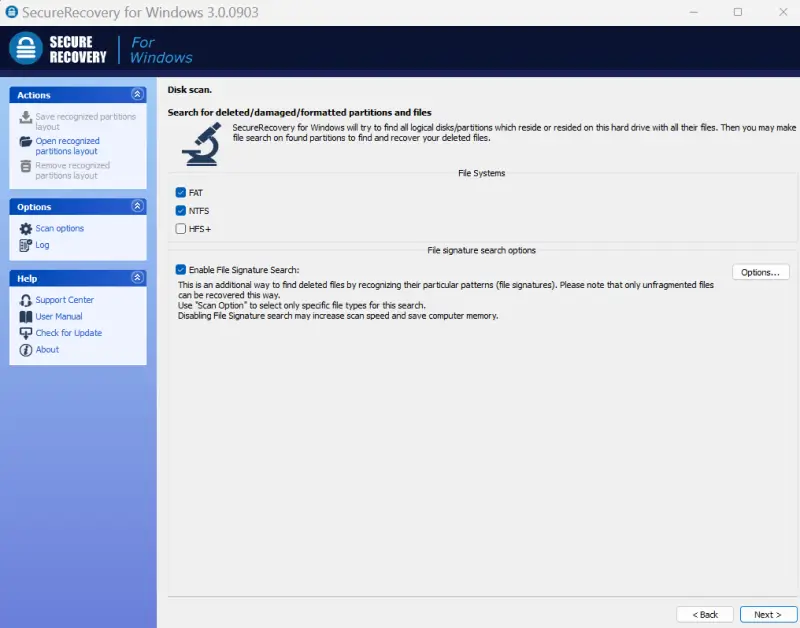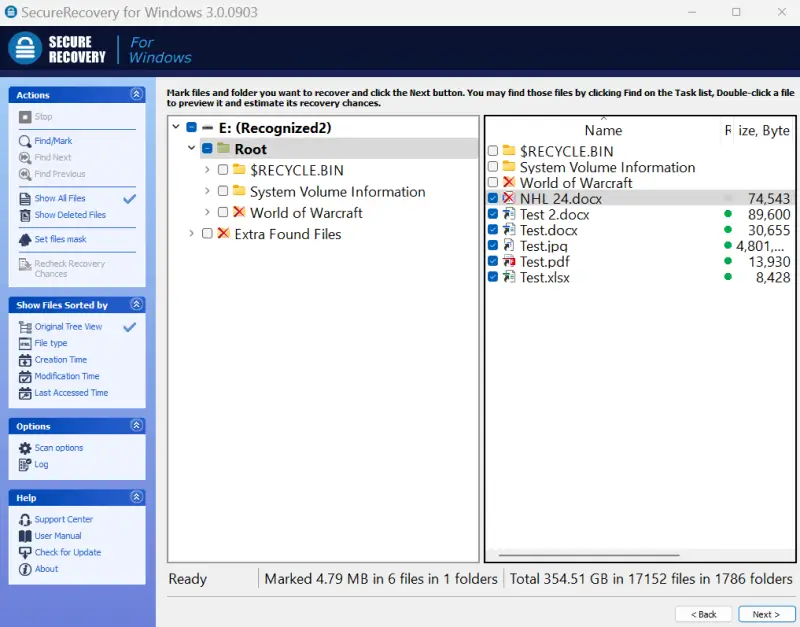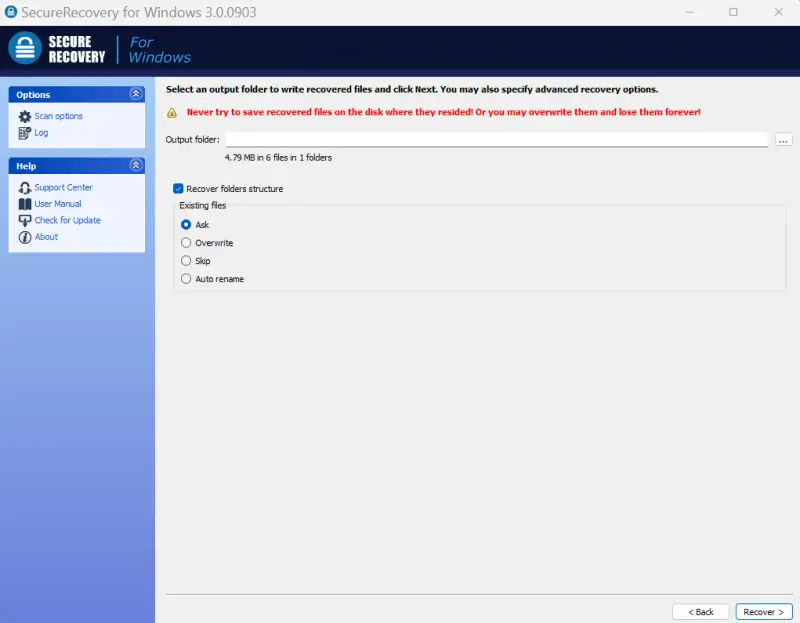Videos often record our cherished memories and biggest milestones, including weddings, birthdays, anniversaries, gatherings, vacations, concerts, sporting events, and more. They also account for a dominant share of the modern media diet, from personal entertainment to professional projects.
Those facts frequently make sudden data loss due to corrupted videos even more stressful.
Our step-by-step guide outlines corrupted video file repair. We detail the process and explain how to repair damaged video files so you can quickly reclaim what matters most.
Restore Corrupted Video Files From Backups
Backups are the most reliable method for restoring lost videos. However, this approach requires users to back up their videos before corruption ever occurs. Without a backup, users will need to explore other options to restore corrupted files.
To restore corrupted videos from a backup:
- Copy videos from a local backup on an external device to the target drive. Ensure the target drive has enough storage space and a supported file system. Backups made using File History (Windows), Time Machine (macOS), or some third-party tools allow you to browse and select specific videos.
- Restore a system image from a backup. Doing so will overwrite the entire drive or partition. Save files and folders that you modified since creating the restore point to another location.
- Download the original videos from a cloud storage service.
Verify that the video files are intact after restoring them to the target drive.
Note: Be careful when restoring a backup. Mistakes can lead to permanent data loss. When in doubt, restore the backup to a different device to protect corrupted data stored on the affected drive. This precaution reduces the risk of data loss because of overwriting or failed file repair attempts.
How To Use SecureRecovery® To Recover Corrupted Video Files
Sometimes, backups cannot help recover corrupted videos. For example, the backups might have been exposed to the same failure as the primary drive, such as malware or a power surge.
SecureRecovery® can retrieve corrupted videos in many of these cases. The data recovery software uses powerful algorithms to scan the storage device for file signatures that indicate a video recording. It detects most video file formats. The program is compatible with most versions of Windows or macOS, including the latest releases. It works with hard drives, SSDs, removable media like SD cards or USB flash drives, and binary image files.
Here is a quick guide on how to use SecureRecovery® for Windows and Mac:
Step 1: Install Software
Download SecureRecovery® from our product page. Follow the simple, on-screen instructions. Read the license agreement carefully.
Click Finish to close the setup guide, launch the file recovery software, and enter the key.
Note: Do not install SecureRecovery® to the system or volume with file corruption. Doing so could overwrite corrupted videos lost in the device’s free space. Install it on an external drive instead to preserve the original data.
Step 2: Select Drive
Choose the storage device with corrupted video files on the dashboard.
Click Next in the bottom-right corner to proceed.
Note: Your computer might not list the target drive. Failure to detect the drive does not mean the data is lost forever. It could be a connection problem, software conflict, or a similar issue. A professional data recovery service can often use forensic-grade tools to obtain low-level access in these cases.
Step 3: Set Scan Options
Select a Quick Search or Full Scan and the desired file system. You can narrow the scan’s parameters even further in the Options menu.
Click Next to confirm the settings.
Wait for the software to complete the scan. The duration of the scan depends on its settings.
You can click Stop at any time. The tool will reveal the results to that point.
Step 4: Recover Files
Review the recovered files. Select the corrupted videos from the menu.
Click Next to continue.
Step 5: Choose Output Folder
Click … to set the destination drive and output folder. The program will restore video files to this location.
Click Recover to save the files.
The next screen should show the status of the process.
Confirm that the files appear in the chosen location.
However, recovering corrupted videos is often only part of the process. You may need to repair corrupted files to fully restore the original video.
How To Repair Corrupted Video Files
A certified data recovery service often knows how to repair corrupted videos when software cannot.
Experienced engineers have the expertise to assess each file’s structure. These structures differ depending on the specific format. Software fails to repair corrupted videos because it lacks structural knowledge of containers across many file types. A trained technician can identify how data loss occurred, recognize key differences in file formats, and rebuild videos frame by frame. Even if they need to manipulate data with cutting-edge tools or write custom scripts.
Contact the specialists at Secure Data Recovery Services for advanced file repair solutions. Severe file corruption does not have to result in the loss of important data or priceless memories.
Frequently Asked Questions
What is a corrupted video?
A corrupted video is a file that contains unusable frames, audio tracks, or metadata. Video corruption stems from hardware failure or file system damage. Common causes include improper ejection, electrical issues, malware infection, and software glitches. In many cases, corrupted videos will fail to open and trigger error messages. The subsequent data loss persists until the video file is repaired.
Can you repair video files with dropped frames?
No. Dropped frames are missing sections of video content. Often, dropped frames occur while recording due to sluggish storage or overloaded processors. This scenario means some still images were not saved to the storage medium. As a result, experts cannot create data to repair video files and recover dropped frames.
Is backing up corrupted videos important?
Yes. Backing up corrupted videos can allow for multiple attempts while preserving the original data. Repairing corrupted files is complex. Sometimes, the process can cause additional damage to the video. Having a backup reduces the risk of permanent data loss during manual file repair.